Prism Launcher Setup
An open source Minecraft launcher with the ability to manage multiple instances, accounts and mods. Focused on user freedom and free redistributability.
The Prism Launcher is an Open Source Minecraft launcher with the ability to manage multiple instances, accounts and mods. Focused on user freedom and free redistributability.
Installation
Step 1: Download Prism Launcher
Download the Prism Launcher from their site here: https://prismlauncher.org/
Follow the install directions, and sign into the launcher.
Step 2: Install the Modpack
Once the program has loaded, hit the Add Instancebutton at the top left.
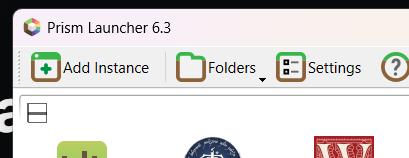
Next, select the "CurseForge" option on the left, and search for "Westeros" in the search bar. You are looking for "The WesterosCraft Modpack".
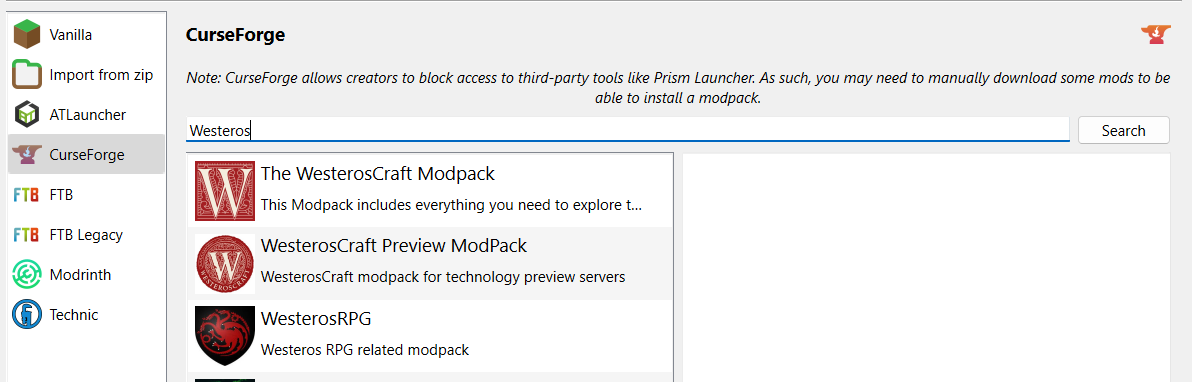
Select it, make sure you are grabbing the latest version of the modpack, then hit OK.
You might have a screen pop up during the installation notifying you of blocked mods. Just hit OK.
Step 3: Join the server!
Almost done! You can launch the game now. Select the instance and then hit Launch.
This is going to launch our modpack! It looks like this:
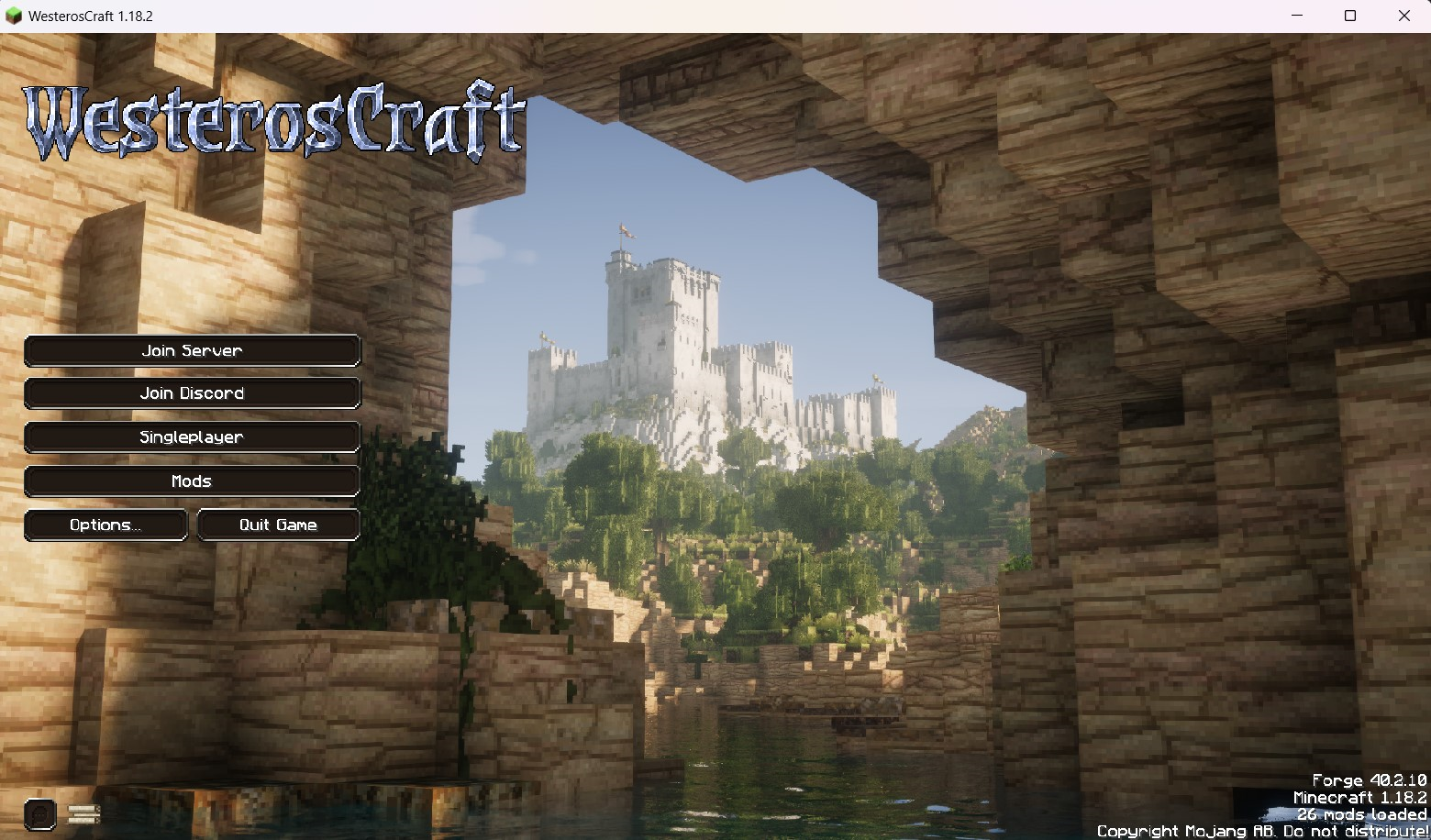
Hop straight into the server and start exploring, or check out our Discord to join our community!
Updating
WesterosCraft updates the modpack on a semi-regular basis with new mods, bug fixes and additional blocks. When this happens, you need to update.
Step 1: Change version
When a new version of the modpack exists, simply right click on the modpack inside the Prism Launcher interface, and select Edit
Step 2: Select the latest version
On this screen, select CurseForge, then change the version to the latest from the dropdown. Select update pack.
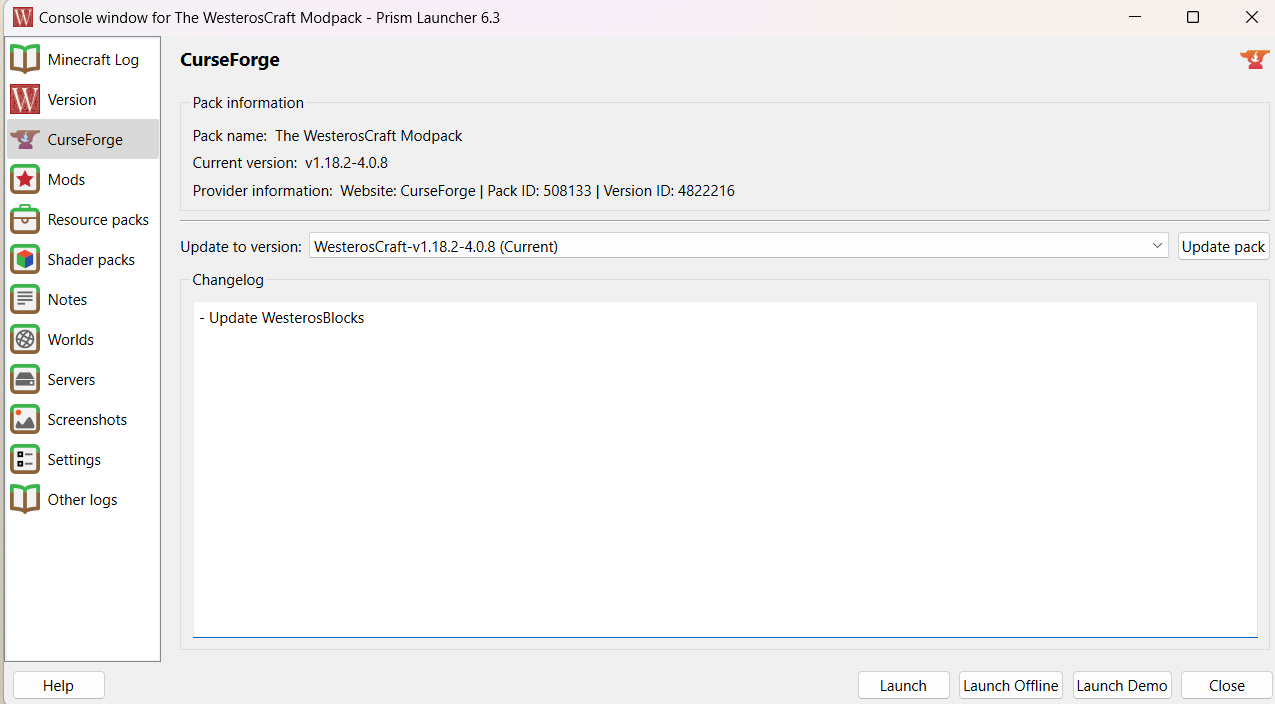
On the Change Version screen, make sure the the version selected is the most current one.
Enjoy the new stuff!