CurseForge Launcher Setup
Learn how to easily set up and play on the server using CurseForge Launcher
The CurseForge Launcher is one of the most popular launchers, mainly due to it being tied directly to the biggest Minecraft mod ecosystem. Adding and playing on the WesterosCraft server is very easy with CurseForge Launcher.
Installation
Step 1: Download CurseForge
Download the CurseForge Launcher from their site here: https://download.curseforge.com/
There are two download options - a version with Overwolf and a standalone version. We recommend the standalone version. If you do choose to install with Overwolf, we recommend going into the Overwolf settings and blocking it from running on the CurseForge launcher startup.
Step 2: Install the Modpack
Once in, you want to select a game you want to add a mod for. You obviously want to click Minecraft.
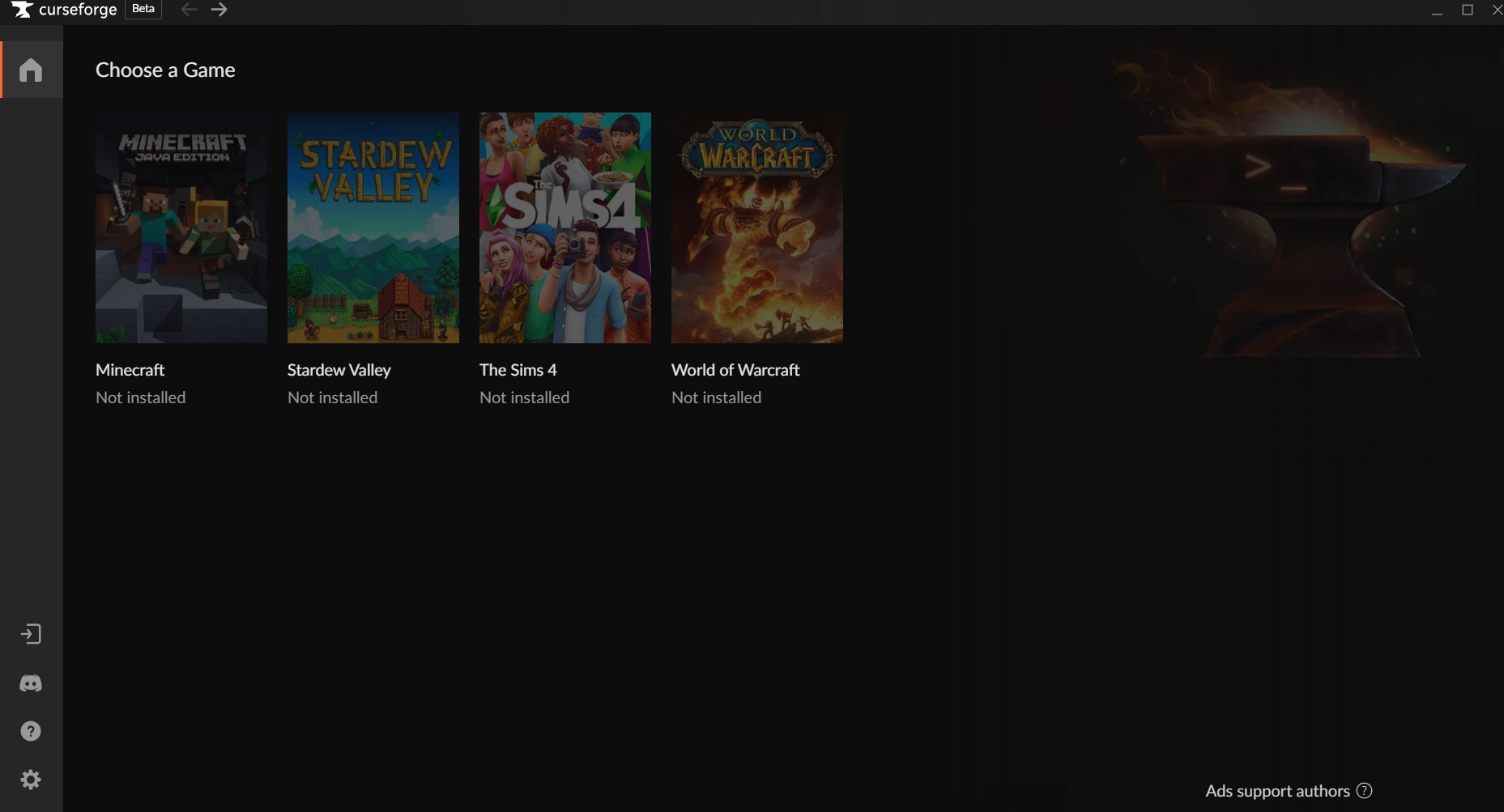
If this is your first time using CurseForge, you may run into this screen. Just hit the Browse Modpacks button.

In the search bar, search for our modpack using the keywords Westeros or WesterosCraft.
A few choices show up - you want to install The WesterosCraft Modpack:
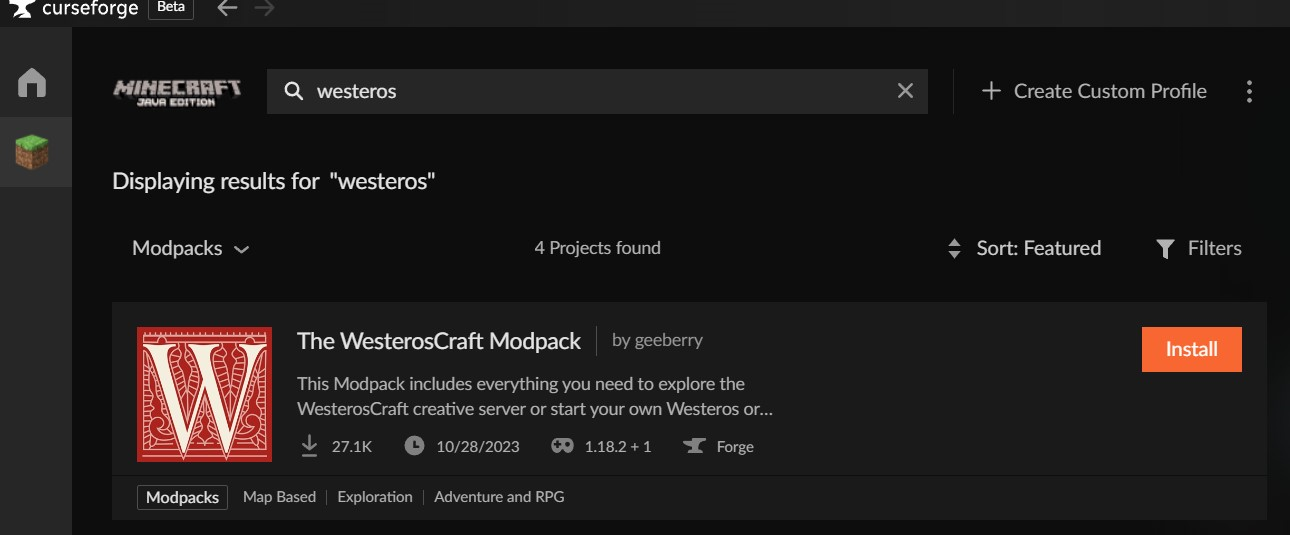
Hit install!
Step 3: Join the server!
Almost done! You can launch the game now. The Minecraft launcher will load, and you may need to sign in using your Minecraft account credentials. Hit Play.
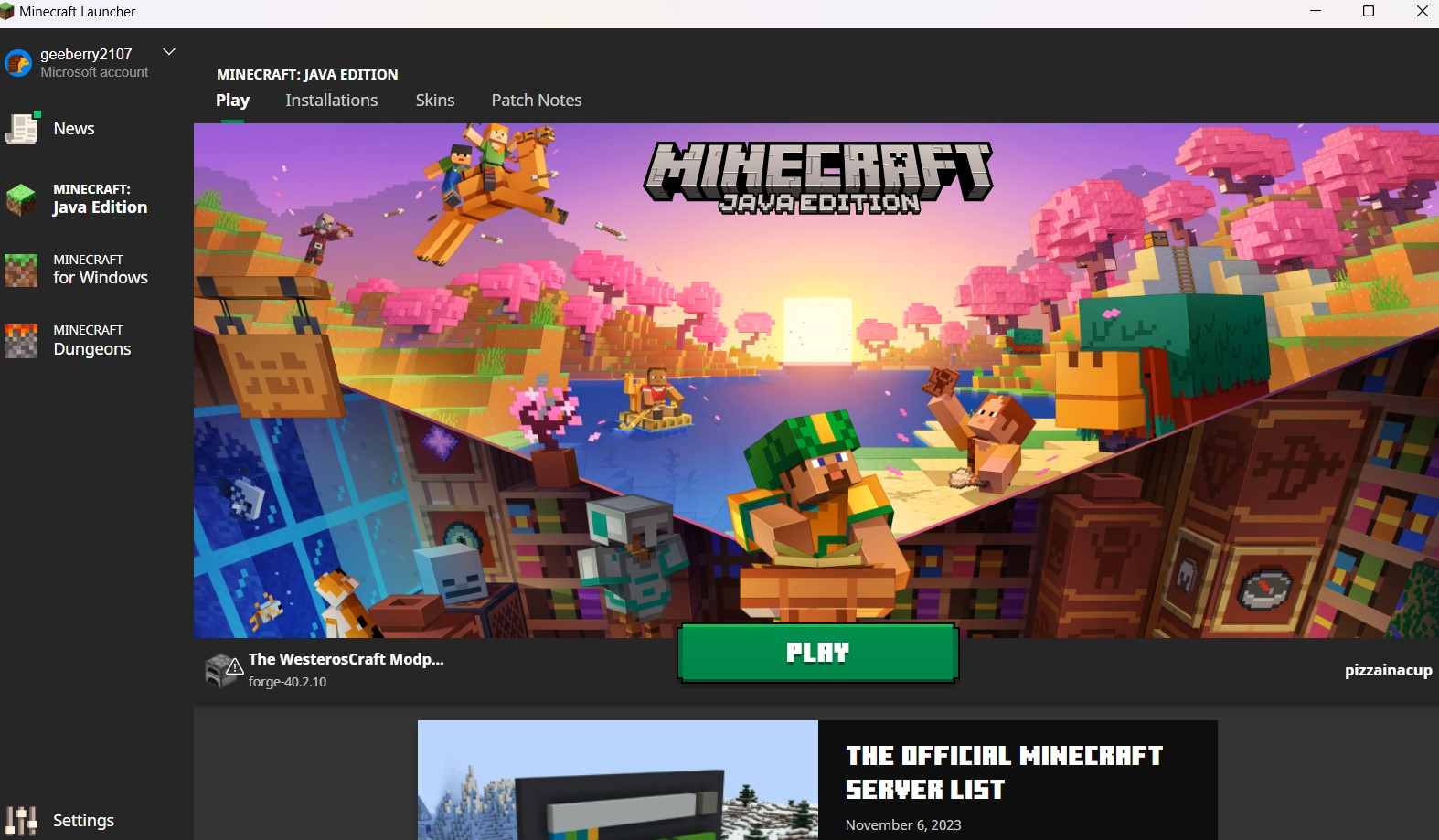
This is going to launch our modpack! It looks like this:
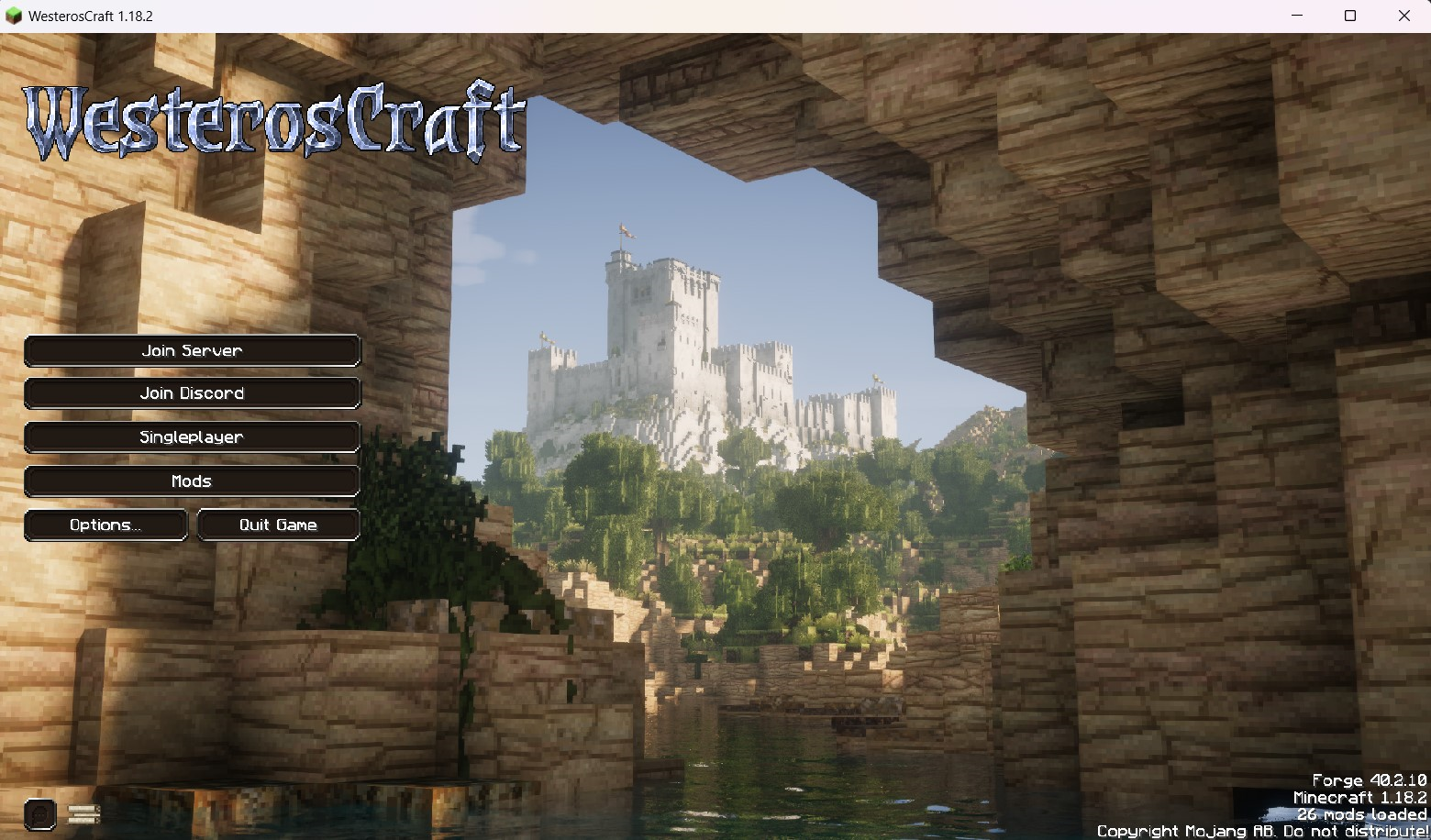
Hop straight into the server and start exploring, or check out our Discord to join our community!
Updating
WesterosCraft updates the modpack on a semi-regular basis with new mods, bug fixes and additional blocks. When this happens, you need to update.
Step 1: Change version
When a new version of the modpack exists, simple right click on the modpack inside the Curseforge Launcher interface, and select Change Version

Step 2: Select the latest version
On the Change Version screen, make sure the the version selected is the most current one.
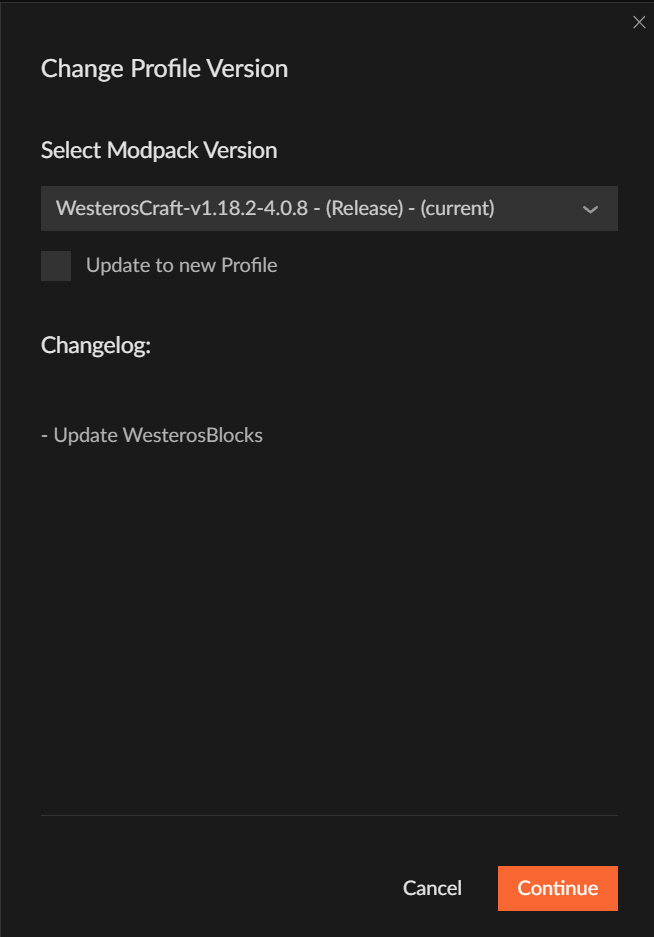
Once selected, click Continue and your modpack will automatically update. Enjoy the new stuff!